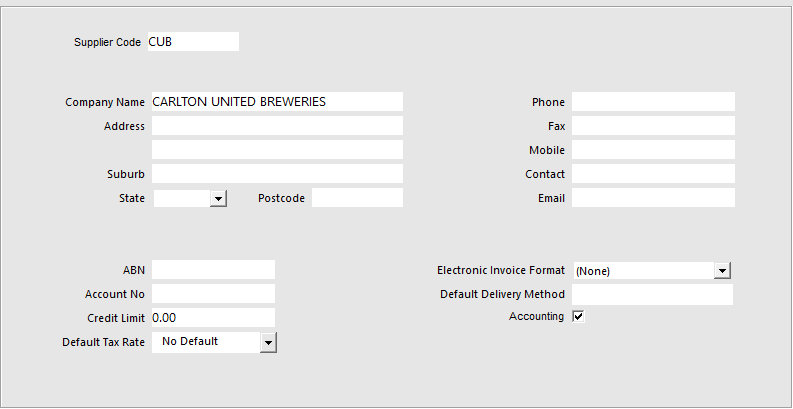
Warning!
The Xero API Integration has been superseded by the Xero OAUTH2 Integration.
Please refer to the Xero OAUTH2 topic for information on setting up Xero with Idealpos.
This page has not been removed for historical and reference purposes.
The steps included on this page may no longer be valid, and therefore, we encourage you to refer to the Xero OAUTH2 topic.
All Supplier Invoices are sent from Idealpos to Xero as unpaid, even if they are partially or fully paid in Idealpos first. Therefore, when using Xero, invoices should be paid in Xero, not in Idealpos.
In Idealpos you can mark Suppliers to be sent to Accounting. This allows your purchases to be tracked through Xero.
Go to File > Suppliers > Suppliers > Add/Modify > Accounting.
When you have processed invoices through Transactions > Stock Control > Stock Purchases, you can send these to Accounting.
Go to Accounting > Supplier Invoices.
On the far right select each invoice you want to send to Accounting by clicking in the Send? Field. Once the invoice has been sent to Xero a confirmation message will display.
In Xero you can find the invoice in a number of ways either through Accounts > Purchases > Awaiting Payments.
You can also go to Contacts > Suppliers > Select the supplier/s you have sent invoices for.